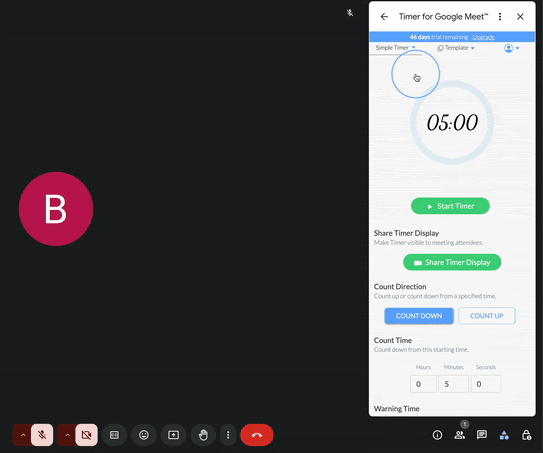How does the timer for Google Meet work?
BlueSky Timer for Google Meet is the #1 timer app built to make your meetings more efficient, on time, and aligned with your agenda. Here’s how to make the most of it after installation:

🔹 Access the Timer
- Start a meeting in Google Meet.
- Click the 'Other Tools' tab on the bottom bar.
- Select Timer for Google Meet from your apps list.
Click Connect to authenticate

Everything you need is controlled from within Google Meet, so you can stay focused on your meeting.
🕒 Choose a Timer Mode
Pick the timer format that best suits your meeting:
- Countdown / Count Up
- Agenda Timer (great for timed sections)
Clock
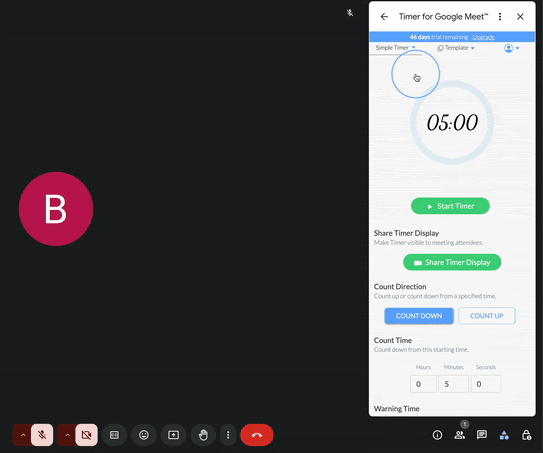
🎨 Customize Your Timer
Tailor the timer to match your style or brand:
- Adjust colors and fonts
- Set meeting-specific themes
- Save your preferred settings for future use
🔈 Add Audio Alerts
Enable sound notifications to keep participants on track. Handy for transitions or wrap-ups.

👀 Share the Timer Display
To share the timer, select the button labelled Share Timer Display. From there, you can start using the timer —no extra installs needed.

📁 Save & Reuse Settings
Use Templates to save your favorite timer setups:
- Create and name templates
Quickly switch between formats for different types of meetings

🌐 Manage Your Account
Click the user icon in the top-right corner to access your BlueSky account in your browser for more settings or plan management.

🤝 Need More Help?
Reach out to our friendly team at [email protected].